How Babies Are Made (And Internet Pornography Avoided): A Guide To Launching Our Six-Year-Old’s Internet Presence
This morning P woke me by snuggling into my bed and asking how babies are made. “I don’t understand how the father helps,” he said. “Does he just sit there and watch?”
I thought it wouldn’t be too out of character if I chose this moment to bury myself under my pillow, but as usual that solution was short-lived and soon I was wiping the bleary gunk from my eyes and trying to answer his question as per my usual protocol – be calm, be scientific, use google.
About five seconds after I typed the word “vagina” into an image search it occurred to me that this wasn’t the ideal situation for my usual protocol. Pretty lucky, then, that just last Friday I decided P had reached that stage of digital independence where I really needed to put a few checks in place to protect him even if I wasn’t hanging directly over his shoulder. Or, as it turns out, if he’s actually hanging directly over mine but I’m not yet awake enough to google responsibly.
This Could Happen To You
No, actually, it might just be me. But in any case, I’m going to pass on our current techniques for maintaining internet safety as our children reach the next stage of digital awareness – covering general device settings, our arrangements for gmail, Skype, twitter, wordpress and youtube, and resources for teaching about online safety and etiquette.
And I’d be keen to hear if you think there’s something we’ve missed, or that you do differently, because clearly I need to do that tomorrow, before the followup round of questions begins.
Here’s our general checklist for what we do and don’t want our six year old to be doing online:
- We don’t want him using the device to reveal his location. Location services are off.
- We don’t want him purchasing apps or making in-app purchases.
- We don’t want him posting content on the internet, using email, skyping people or otherwise interacting online (especially with strangers) without our knowledge or consent. Hat tip to Sarah Day for reminding me to expand this to gathering followers he doesn’t know through social media.
- We do want him to access useful, G-rated content via a web browser, with some (nearby) supervision.
- We do want him to email, Skype and post content with our consent and supervision, if he feels so inclined.
How we set up our devices now our eldest can read and type
Before P learnt how to read, type and ask detailed questions about how babies are made, life was very simple. We put a password lock on our devices and nobody could even start to use any of them without direct supervision; also, most of the questions were about fish or volcanoes.
Now P’s grown out of that we’ve transferred all his activities (except CIV IV) onto the iPad Mini he won in an art competition (I know – I was thinking a set of paintbrushes or something) and set the ratings to G. It’s not 100% reliable, but I can tell you the first page of image search results for “vagina” is safer than it otherwise would be*.
How we configured the iPad Mini for our children’s use:
You can follow this tutorial with screen shots.
I also found a similar article on android devices.
Because this device is just for the kids which would never have happened in the real world where we have to buy and therefore share things, I didn’t switch off the ability to delete apps (let ’em learn the hard way). On my phone delete apps is most certainly switched off, so I always know my apps are there somewhere even if a few have gone missing in some weird places never to be seen again.
Edit: Jenny of From Here To There With Kids has also written her tips on organising and child-proofing your iPad for a plane trip.
How we set up P’s gmail account
The kids have gmail accounts, to which we hold the password. We had to lie to google about their ages, but we are ok with that, under the circumstances. P has only just started using his and in fact seems to like the idea of it more than the actual use of it.
He can’t log in without direct supervision and his address book consists entirely of members of his extended family. If anyone changes the password, google will notify us by SMS.
How to set up gmail so you’ll be notified if anyone changes the password:
- Go to Settings
- Go to Accounts and Import
- Go to Security
- Go to Recovery And Alerts and enter your mobile number to get SMS alerts
- Go to Account History. We have enabled search history, for what that’s worth.
- Bonus action: scroll down to Related Settings and click on Search Settings.
- Tick Filter Explicit Results and click Save.
How we set up P’s Skype account
P decided he wanted a Skype account of his own, so I set one up on his behalf. Again, we hold the password and the power to approve, ignore and remove any contacts (let that be a warning to you, Pa). We have not uploaded an identifying photo.
P mainly uses his Skype account to give me wake up calls from the safe distance of the living room, on the days he doesn’t have questions about sex.
How we set up P’s twitter account
P doesn’t really have his own twitter account, which is a current point of contention. Instead, I logged in to my account and added the tweeps (do we still say “tweeps”?) he wants to follow to a list called “P’s Twitter Sub-Account” which you can look at, especially if you’re into all things space. Then to make it easy for him to find his feeds, I downloaded the Hootsuite App onto his iPad Mini.
How to give your child one-tap access to a twitter list set up under your account:
- Download the Hootsuite app (or similar)
- For Hootsuite: tap on Home
- Tap on Edit
- Tap on Add Stream
- Tap on List
- Select your account and tap on the list you want to add, then save the results
- Remove all other streams
- Tap on Done
P uses this as his “news feed”. He understands (because we’ve drilled this) that it is still my account and any activity on that account will fall under my name and I will know and I might be upset if he does something in my name that I don’t particularly want to do. Occasionally we let him tweet drawings of space stuff to NASA or words of encouragement to the Mars Curiosity Rover. He needs to obtain direct permission for each separate tweet.
How we set up P’s blog
Because of course he needed a blog next. When he requested a blog of his own, I registered him for a wordpress.com username.
- Log out of your account and sign up as a new user
- Look for the button in the bottom right that says Sign Up For A Username Without Creating A Blog
You’ll need an email unique to the username. P is now known on wordpress as marstransformer, a nickname we negotiated with him after explaining the first thing about internet privacy.
Now you’re ready to set up the blog. Here’s what I did:
- I logged out of P’s account
- I logged back in to my own account
- I created a new blog under my own account. I set the blog to not show up in the reader or via search engines but I might change that to private.
- I invited P – aka marstransformer – to be a contributor to this new blog. (WordPress provides a tutorial on adding new users.) As a contributor, P can create posts and submit them for my approval. He needs to ask me verbally to review the content and only I can hit publish. Likewise, any pictures must be uploaded by me.
- I downloaded the wordpress.com app onto the iPad Mini and logged him in.
So far he hasn’t written a full post – not even the classic hi-there-I-am-new-to-blogging-and-don’t-know-what-to-write first post, followed inevitably by the I-can’t-believe-it’s-been-three-months-since-I-first-posted next post.
How we set up P’s Youtube account
Since he has gmail, P also has his own youtube account.
- Go to Settings
- Set Safety Mode to On
- Go to Privacy
- Tick everything as private, and allow only contacts to send messages and share videos
Hat tip to Jen of ExpatLingo for reminding me about youtube.
All That Lies Beyond (Other Resources)
P has not yet requested to join any other online social networks, thank goodness – although with some of his school friends on Facebook, that can’t be light years away. Any parental advice you have handy, chuck it here.
I’m also looking into monitors which track and control his use more generally while he gets his digital wings – so now is an excellent time to make recommendations of monitoring software based on your experience.
In the meantime, we are reading Online Etiquette And Safety by Phyllis Cornwall, and we’ve got him to play through the PBS Kids Webonauts Internet Academy game, which is exactly right for his age level. To play the game, kids need to be able to read a bit and use a mouse. The game is a space-themed cartoon game and P found it quite fun (he wants to play again). Æ sat next to him reinforcing the messages by saying things like, “Oh! It was a good idea to refuse to give that stranger your password!” and so on.
Update: Leila has also dug up this free-to-download picture book on internet safety aimed at preschoolers [pdf].
I’ve also borrowed Reproduction And Genetics by Richard Spilsbury from the library. It doesn’t mention sex at all but instead focusses on the far more fascinating molecular nature of conception, which should keep me in safely-googlable questions for some time to come.
Roundup of requests from this post:
Do you know of any good online child-proofing tutorials for other devices, in case anyone needs them? What are your feelings on kids and online social networks? Do you have experience with computer monitoring programs? How old do you think P’s going to be before he actually posts to his new blog? Anything we didn’t think of?
—
*Yes, of course I googled “vagina” on my own, unrestricted computer later to check the difference in results.
Related:
- Screen Time: A Healthy Eating Pyramid (The Fabulist Guide to What and How Much – with infographic!)
—
This post was featured on Blogher as part of the topic “Blogging and Social Media”.
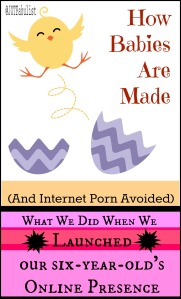



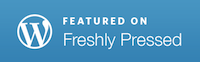
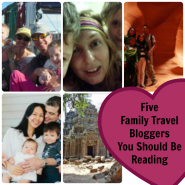




I still haven’t quite come to terms with P winning an iPad mini in an art comp (jealous) but can see from your post how much simpler it must actually be for them to have their own with regards to safety settings, and of course being able to google vagina by yourself on your unrestricted device.
This is very useful for helping to deal with my nephew’s online presence (aged 7). We currently let him use our accounts but I feel more confident now knowing us adults can still hold the power – and passwords – if he has his own.
I also had no idea I could stop my apps from being deleted, that’ll stop that pesky little baby in his tracks – thanks!
LikeLike
Ha. Yes. Obviously being able to google vagina as and when needed is a big plus. 🙂 I would never have bought him a device of his own but I must admit it has come in handy that way.
Getting your own account is definitely a bit of a step, because you have to be sure you can keep control of the password. This is a good compromise for now and the idea would be to go slowly in handing over the control.
LikeLiked by 1 person
Omg you are a woman of the times. I’m stlll in the Dark Ages. =) His own blog??? You’re the hippest mom, B. We don’t even have functional TV channels – he watches select DVDs. I’m big against EMFs – something I’ve been planning to post on for a year now – so I’m not keen on my son’s being around all the electronic/tech stuff. He has his whole life to. Having said this, you’ve taken wonderful measures and I know where to go when we decide he’s allowed to join the postmodern cyberworld. So….was P satisfied with the ans to his question?
LikeLike
He still hasn’t posted on the blog. I think he just wanted to “have” one because everyone else did 🙂
We don’t really do TV, either (although some DVDs). I’m much more comfortable with the computer from a developmental point of view as it’s more interactive, but I would like to hear what you’ve dug up about EMF as that’s a background concern, too.
As for the question – yes, P seems satisfied with the answer. He didn’t think it sounded fun, but he wasn’t too shocked. 🙂
LikeLike
Omg so he knows the truth about babies, eh? Oh, wow. I reALLY ought to put out the EMF post….(so busy, only getting busier with the fall homeschool cycle). Sigh.
LikeLike
You’ll get there – it’ll be worth the wait 🙂
LikeLike
Featured on BlogHer? Where have I been!? Congratulations, of course hugely deserved and IMHO well overdue. 🙂 As to this online “stuff”, can I bury my head in the sand now… I know it has to be done and I know I have to protect them, but it just feels so overwhelming. So THANK YOU THANK YOU THANK YOU for sharing these tips, it will make my job a lot easier
LikeLike
Yes! I guess a lot of parents feel the same way.
Hope some of these tips do make your job easier. At the end of the day I think good old-fashioned supervision is still key. Luckily they’re interested at an age where supervision isn’t just tolerated – it’s demanded!
LikeLiked by 1 person
Congrats on blogher! Now your son has a blog? You certainly start him young! I can’t imagine my kids need YouTube account too. Now, I feel I am real lousy at social media and that’s dangerous since I do not want my kids to be better than me in this. Your security measures certainly are good reference and I am going to bookmark this. Oh Hootsuite. I heard about that on the blogger conference. Never use it though. And P knows it even before me. I got lots to learn more about social media.
As regards to the birds and the bees, recently I am thinking of how to talk about this to my 9yo girl. I thought that the 7yo would be too young for such a lesson. I have read somewhere that for children too young, we should spare them explicit details. For right age children, talk scientifically. I know my turn is coming up soon. But for now, protecting them on social media is a priority. Good sharing you have here!
LikeLike
Yeah, I gave short answers to his direct questions without offering extra detail. Unfortunately for me, one of his questions was “what does a vagina look like?” Luckily for me, google gave us a nice, scientific diagram!
But I think at six there’s no rush to talk about this stuff if they’re not directly asking. One of his friends at school recently had a baby brother so I think that’s got him thinking and he does have a way of digging logically through to the next question…
Same with the social media – I wouldn’t have set anything up if he hadn’t directly asked. He still hasn’t written anything on his blog and I wouldn’t say he really knows how to use hoot suite – it’s just a convenient way for him to read only from his own twitter list (and not mine). Pretty easy to use.
I think it’s good to keep on top of these things while they still need our help, though.
LikeLike
What does a vagina looks like? OMG! My first thought was showing it to my son if he really ask. They are certainly not new to nudity in our family since they are still young at this age. But I have to stop using the bathroom with doors open soon 😛
LikeLike
Haha, it did cross my mind I could do that – he sees me in the shower etc – but I didn’t feel comfortable getting too close and personal! It’s funny he should ask, though, as he bathes with his sister quite often. I guess he hadn’t put names to parts yet. I was more comfortable with a nice diagram 🙂
Good luck with the bathroom… 🙂
LikeLike
It is crazy that we have to take all of these precautions, but it is so vital to protect our children! My baby girl is only 17 months old so whenever she reaches the phase of wanting to be on the computer my hubby and I will have to set up all of these precautions. I also hope this post encourages/educates parents on how to protect their children from the Internet!
LikeLike
Well I definitely wish I’d set the basic restrictions earlier. Giving them their own social media accounts is a much bigger step, but having “safe search” turned on and barring youtube from explicit content is something I should have done a long time ago, in hindsight. Luckily the internet’s not so full of bad stuff as some accounts would lead us to believe and we didn’t happen across any – but still, it doesn’t hurt to have some external filters as well.
LikeLike
Thank you for all the details, much needed. The Internet and having children –the combination is certainly terrifying! Will bookmark this one!
LikeLike
Haha – yes, a little terrifying to think about! But in the end (so far – touch wood) not as scary as it first seemed. Thanks for bookmarking – hope it comes in handy.
LikeLike
This is super helpful. Our daughter is fast approaching this age and I’ve already had to safety proof my phone for when she gets ahold of it.
LikeLike
Yes, it doesn’t take long for them to learn enough to be dangerous. We probably should have done the basics earlier.
LikeLike
It’s true. When our daughter was around 18-19 months, I got her out of bed and stayed behind for a few minutes. In that time, she managed to find our Xbox remote, turn it on and make a $30 purchase. Yikes! Passcodes are now our best friend for the time being.
LikeLike
Yikes indeed! Lucky you didn’t roll over and go back to sleep or you might still be paying off the debt!
LikeLike
Waaooww. And I was thinking I can handle parenthood well, for now. My daughter is just 22 months old but what is to come in future with all these social media stuff freaks me out sometimes. So I don’t think about it. But after reading this post, I think it would be better to be prepared in advance. It is a very informative post. Thanks 4 sharing it.
LikeLike
Definitely some basic filters can be good for devices kids use. Other than that, social media keeps changing so you’ll probably be re-writing the step-by-step in a couple of years’ time. (Good luck.)
LikeLike
We are not to the place where this is an issue, but when it does come up I hope to remember these tips! At my house my husband put a filter on the internet that covers all devices using the wifi. I believe if you Google “Open DNS” the filter comes up.
LikeLike
Good option! Probably a more practical suggestion than doing it device by device if you’re always using them with the same wifi network.
I presume you can still override for individual sites with a passcode or similar?
LikeLike
Yes, you can set it to block certain types of websites and specific websites. But you can also allow websites that might fall under a category that is blocked but you know it is safe.
LikeLike
This is fabulous! You’ve really broken it down and made it easy to follow than you!
LikeLike
Hopefully you find it helpful! Requires your own discretion on when and how much, etc, of course. 🙂
LikeLike
Bronwyn, this is a fabulous guide that I bet a lot of parents wish they’d had years ago! 🙂 Today’s kids are so tech-savvy that you’re so smart to stay (many) steps ahead of them. ~Terri
LikeLike
I hope it’s enough steps, is all!
LikeLike
Boy, it was so simple when my kids were little. 🙂
LikeLike
But then there’s my mother saying her mother was worried about the TV and talking about how parenting was “much more simple” in her day… so maybe things are just scary when they’re fairly new and age-appropriate rules haven’t been hashed out thoroughly yet. I’m not sure I’d swap internet difficulties for worrying about polio…
LikeLike
Oh and there was me thinking child proofing gets easier as they get older! I am dreading this stage. But this is all very useful stuff for when the time comes!
LikeLike
I know! Just when you thought child-proofing was finished and no – it’s just different things to proof.
I saw a quote the other day saying the first forty years of parenting are the hardest…
LikeLike
Ha ha brilliant. Only 39 years and then…relax.
LikeLike
But not completely. It gets easier after 40 but not (according to that quote) job done.
LikeLike
Ha I might just move us all to a dessert island with no internet, image obsessed media or reality tv to corrupt my daughters!
LikeLike
You could always just try staying home and bringing about the apocalypse?
LikeLike
Good idea. Now to Google inducing an apocalypse…
LikeLike
Haha!
LikeLike
Oh no, six seems so young!! Poor you having to try to come up with the right answer to that one! Great ways you are able to give your children access to these things with still keeping things safe!
LikeLike
Well so far so good. I think it’s best if they’re asking to lead them through. It’s a balance between letting them following their interests and making sure they’re not out of their depth.
LikeLike
Hey Bronwyn – you can order the book It’s Not The Stork from The Book Depository online.
Seems like only yesterday I was worrying about what my children might see on TV that I wasn’t keen for them to see. At the time I can remember my grandmother saying she was glad she wasn’t raising children in the 80’s. Wonder what she’d say now!
Her grandmother probably worried about what might happen if her kids travelled by train. Probably thought the travel would addle their brains or something. And yet we survive as I’m sure the next generation will.
Sure glad I’m not raising kids these days though….. Ha! Ha!
LikeLike
Maybe we should? Although I have since found something in the local library via a keyword search (well, I say “local” – it’s at another branch but they’re going to order it across). So I might have a look at that one before I jump in and make a purchase. Always good to know what you’re getting into with this stuff (seems like a good topic to have on the shelf for T as well, though).
Do you know what I’m glad about? I’m glad I’m not raising kids in 2356. (For a start I’d be too old to keep up with them.)
LikeLike
Great post with loads of useful stuff! We’ve been trying to keep on top of all this for a little while now – our 10 year old always seems to be one step ahead of us though so the effort never stops, but love the step by step instructions! How well I remember “that” question too!
LikeLike
Yes, that’s the thing with parenting in general – they keep changing. Then to make matters worse the internet keeps changing, so double whammy there! I imagine we’ll be scrambling to keep up as well.
LikeLike
You don’t know how much I appreciate this post! My son has his own tab and although he does not have any social media accounts, he does play online and chats with his “playmates” for strategies. We have reminded him so many times to never use his real name and we have turned location off on his tab. Also, he is not to use it when his father or I am not around. But to be sure, I’m putting a lock code. Pinning and hoe this gets shared as many times possible.
LikeLike
Yes, I think it’s best to supervise at this stage until they get a better feel for what should and shouldn’t go online.
Which online games does he play? Not sure if I want to encourage more online play but it’s good to be one step ahead in case it comes up.
LikeLike
I know he plays Kano games and some of those on Cartoon Netowrk. And on Kano, it’s a lot like Facebook where gamers can follow you.
LikeLike
I am going to be at this stage with my kids very soon … I absolutely loved the post and the methods to control and monitor and ofcourse to protect our children. I don’t want to keave your blog without letting you know how much I enjoyed reading and learning … Thank you
LikeLike
Thanks (blush etc 🙂 ) . Good luck and hopefully it’ll be a smooth transition for all of us. They’re going to start sometime – it’s good to have a plan for how.
LikeLike
Absolutely !!!
LikeLiked by 1 person
Wise precautions in today’s world.
LikeLike
I couldn’t believe I forgot what’s out there on the web for a second. There’s so much useful stuff but you have to keep the other stuff in mind.
LikeLike
Yes we can’t write off the web as an excellent learning tool, but we need to let our kids grow up before they are forced to contend with the murky stuff.
LikeLiked by 1 person
Brilliant post Bronwyn! I don’t have children of my own and have often wondered what on earth I would do to teach them the world of online without going crazy with worry. You have certainly got a great handle on the situation. I commend you. 🙂
LikeLike
Well let’s hope so! It can be hard to strike a balance, but if he’s asking I’d rather do it and be chaperone than keep him in the dark knowing that one day he’ll probably be online anyway.
LikeLike
PS I re-blogged your post.
LikeLike
Thanks! Hope someone finds it useful.
LikeLike
Reblogged this on From Here To There With Kids and commented:
This is a great post on how to child-proof all sorts of social media for your kids, as well as, a great story about what happened with one mom that had to answer the inevitable question about How Babies Are Made?. Very well written. Love it! Check it out.
LikeLiked by 1 person
OMG this cracked me up! I haven’t yet gotten THE question yet….I am kinda scared. Love your suggestions about how to child-proof your computer. I will defiantly put them to use.
I also wrote about Childproofing your iPad: http://wp.me/p2ORN4-ti Check it out 😉
LikeLike
Oh yes! I’ve even seen that one of yours. Good advice, especially for long plane trips.
LikeLike
You are light years ahead of me. I don’t know if we live in the dark ages here or what, but other than playing a few games on the iPad, our kids never even ask to do anything remotely technology-related. Perhaps it’s the kindergartens here? They don’t have computers at all, just wooden toys and outdoor play. We decided our son needed to learn some seriously basic stuff like how to use a mouse, open/close programs, click links, etc. so we’ve been allowing him to use an old laptop for that. But it’s not connected to the internet. Your tips are excellent and appreciated. I’m sure we’ll be flung into the thick of this when we move back to America and every other six year-old has his own iPhone…
LikeLike
P does use computers in one enrichment class at school, but I think most of it’s coming from home. I do sit down and show him what I’m putting on the blog, pictures the family has posted on Facebook, posts from other bloggers I think he’d be interested in (we were reading together about your jousting just last night 🙂 ) and I rely heavily on searches to answer his relentless questions about how everything works. And of course he uses Skype to chat with relatives. So that’s the awareness and interest.
He does seem to be going through a phase of promoting his independence at the moment in general, though. For example he’s decided he won’t use toothpaste with cartoons on it or read picture books any more. Obviously he feels the need for a few adult status symbols to substitute. 🙂
LikeLike
Maybe I need to involve them more with what I do online. They do like to look at photos on facebook, but I got tired of trying to explain who everyone is (most of them they’ve never met or don’t remember). Looking at posts from other bloggers is a good idea. I guess now that I think about it, I have started letting him skype by himself with relatives (though I set up the calls) and we’ve used youtube a bit in our English homeschooling. They love that. And now I have some tips on how to fix all the permissions on our devices :).
Well, when it comes to adult status symbols, these seem (so far) to be rather harmless. At least it’s not a girlfriend..
LikeLike
make that “doesn’t” remember.. ugh, my English..
LikeLike
I got it 🙂
Yeah, if he asks for a fast car or a tattoo or to move out into his own apartment or something… (Though I might be tempted with the moving out one.)
(He can start cooking, cleaning and paying his own bills any time.)
LikeLike
Ooo a chore for every social media tool used.. now there’s an idea.
LikeLike
Oh yes! Yes we have a “as soon as you’re finished your homework…” rule, and we briefly had a “work for your screen time” rule as well. I also saw a “buy today’s wifi password with chores” thing being shared around on Facebook at one stage (more for older kids).
LikeLike
We’ve done a little of that but it’s been more on the academic side rather than straight chores (spell and write a word or read a page for every minute of screen time). I saw that wifi idea too and thought it was brilliant. I’m glad that’s still a ways off for us though.
LikeLike
Yeah the wifi free for all isn’t where we’re at but a good one to remember.
Definitely good to transfer it over to the chores. Actually I’m happier using it for chores because I have this romantic idea of academic work being fun for its own sake and it kills me a bit to admit that sometimes the school workbooks just really aren’t. Whereas putting stuff away after playing with them… well, I can sympathise.
LikeLike
I share that idea that learning should be fun for its own sake. So far, they love learning, and the attempt was to tie the two together (you need to learn to read in order to know what the screen says and so you practice one in order to learn the other). So far, so good. But maybe it’s a better idea to offer options in exchange for screen time.
LikeLike
Now that direct connection I’m perfectly fine with. It’s not bribery, see, it’s the natural leading of one thing to a better thing. Which is obviously totally different.
(There’s such a fine line sometimes it just descends into this prolonged and highly nuanced internal argument while the kid sits there going, um, but can I use the iPad now?)
LikeLike
So true!
LikeLike
This is so stinking USEFUL! Thank you!
LikeLike
Hope it helps! I always like hearing other parents’ thoughts on this kind of thing (especially since I’m the idiot who helps her son search for vaginas on the internet – clearly I need to rely on external wisdom sometimes).
LikeLike
Ha!
LikeLike
The internet is an amazing tool for parents and kids and I was grateful when my son asked me this same question to be able to download a fantastic book from the library — that I wish I remembered the name too, so I could share. We don’t allow him though to do any social media and I’m glad for now that he has no interest in it beyond chatting with family on FaceTime or Skype. No judging, but I think it’s slippery slope. Great post.
LikeLike
You definitely have to be careful not to let one thing lead unthinkingly to the next. And if they have no interest then the obvious answer is stay away – it’s when they start asking you have to work out how you’re going to take things.
If you remember the name of that book let me know – I’m after something like that but the library didn’t have any good titles (a few that were too old for his current level of understanding).
LikeLike
I think this was it – “It’s not the Stork!”
LikeLike
Thanks! I’ll look it up at the library (sometimes you have more luck searching for a specific title rather than key words) but if I can also download it that’s even better.
LikeLike
Ha – it’s not at the library. I think the public libraries may be a bit on the conservative side (recent book bannings have been in the media).
LikeLike
Sigh. And it doesn’t come as an ebook on Amazon, at least not in this region. I’ll have to look around more thoroughly later.
LikeLike
P plays Civ V actually.
LikeLike
Civ V! Important details.
LikeLike
Very good to know! Our son isn’t that old yet, so I am sure when he gets there, we’ll need an updated version of this! But we have already been wondering as even at one he seems fascinated and wants to touch the iPads and phones and rearrange the apps. Great info!
LikeLike
Well if you haven’t disabled purchases and deleting apps now’s definitely a good time, but you’re right that in a few years we’ll need an updated version of these. They just keep inventing new websites, don’t they?
LikeLike
They do! It’s hard to keep up sometimes.
LikeLiked by 1 person
Wait… he has his own blog!?
This is handy to know… sort of. We are still sharing a iPad first generation between our wee family of 4. We are seriously tech savvy!
Thanks for the glimpse into the future and how to keep it all safe and kosher for kiddos. For the minute, all it’s ever used for is a select list of minecraft youtube videos. As for the other mac’s they are sacred and not to be touched by little fingers. 🙂
LikeLike
Good plan with the off-limits computers (mine is the same – Æ’s used to be the same but now CIV and Waking Mars are allowed under supervision).
Minecraft videos though – what’s the fascination with watching others play your computer game? It’s this whole thing!
LikeLike
I laughed so hard so many times during this post.
I think kids nowadays will have a harder time later on if they don’t acquire computer/internet skills pretty early on. I think what you are doing is perfect.
Thanks for the tips, I am hoping I have a few more years before z wants her own social networks but who knows haha
LikeLike
They can definitely creep up on you with these things!
Yes, I think computer skills are important. Not sure it’s 100% necessary to be on twitter at six 😉 but used correctly it can add to their learning.
The internet safety/etiquette is definitely important to introduce before they get going although as far as etiquette’s concerned it just using good manners, but online, so they can also learn that in the playground. Perhaps the online etiquette he’s currently motivated to learn will transfer over to the playground as well 🙂
LikeLike
Oh, and does P now understand why fathers have to clean for the rest of their lives “because its what they do when women give birth”? 😉
LikeLike
Oh! I should definitely get on to that part of the lesson! 🙂
LikeLike
Nice wake up question 😀 and wow, is all that so close (and now I’m refering to the social media use which I find gaedrt to tackle than the questions about how babies are made;))..?! I suppose I need to start thinking about this kind of stuff soon too… my daughter writes loads and can read some already. So far kids have been happy just with mobile game apps and skyping together. My older one has also assisted me in uploading pics to a closed blog we use with the family but she got bored pretty quickly.
LikeLike
I think it probably varies lot. I would say the blog and email are headed the same way – it’s something he wanted to have but not necessarily use.
Twitter is different – he really does like browsing his twitter feed. That’s because a lot of space agencies are posting cool pictures, videos and other updates about what’s going on with space. And of course he’s seen us browse twitter and one thing has led to another and once he found out there’s stuff he’s interested in in that bite-sized format…
LikeLike
Maybe we get a bit more time then on our hands as neither one of us is big on twitter and all other computer stuff we mainly do after kids bedtime. Paying bills doesn’t relly get them overly excited 😉
LikeLike
I’m going to print this out and save it for about 6 years’ time… my wife can deal with all the questions and image searches though!
LikeLike
Can you even imagine which social media sites we’ll be using in six years’ time? (Answer: no.) Although I guess the broad checklist might still apply. For everything else, I’ll look forward to your updated version of this post 🙂
LikeLike
This whole topic is so terrifying to me. I’m hoping there will be a wealth of information for me by the time I make babies that can use the internet.
LikeLike
I think the main thing to remember is not to use a google image search to help answer questions about sex. Certainly not without restricting your device ratings to G first, anyway.
(I presume you were talking about internet terror, not explaining-how-babies-are-made terror.)
LikeLike
Are you sure your son’s only six? I was hoping this topic wouldn’t come up for another 20 years. Yes I realize I’m being unrealistic, but remember “the talk” I hit when I was 11, when my mother pulled out an encyclopedia and showed me how everything works. The moment was so awkward I sweat now, 23 years later, just thinking about it. As for the internet stuff, I also didn’t thing this would be something is need to worry about for a while, but if your son is 6, it means I have roughly 1.5 years to get ready. Mine started to google before he turned 3 (with out help of course), and now reads much too well for my taste. I say that because I can’t even type anything if he’s anywhere near me. I can’t vent on whatsapp because he’ll pop up out of nowhere and ask if I’m talking about him! So… I discovered an app called MamaBear (MamaBearapp.com) that actually monitors your kids, their language online, if they’ve been tagged, etc. I guess it’s a sticking app in a pretty package. But I how else can you keep your kids safe in this day and age?
LikeLike
Mamabear! Thanks so much for that recommendation. I really think this is the appropriate age for stalking your own kids online (I “stalk” him to school as well 🙂 ) and it can be removed later at the appropriate age (no, I don’t know what the appropriate age is yet).
Hopefully you’ll have a little longer before all this is requested. I think winning the iPad mini put it into fast forward and that’s not something that happens very often.
I’m sure I was older when I had The Talk as well – but what can you do in the face of a direct question? He actually asked it the first time when he was three just after his sister was born so I’d already put him off once (I told him it sounded like a question for his father and he forgot about it for three years).
LikeLike
I can’t stop laughing! I’ll try sending him to his father the first time he asks and buy myself some time. I read a book called “Raising Boys” and the author suggests we talk very openly about sex to our sons when they’re old enough. He sets the “old enough” mark at 8 years old whereas I would’ve set it at 40. I dread that time and I know I will have trouble with it. We still use and innocent/cute word for penis. I don’t think my son would know what I was talking about if I said penis.
LikeLike
Haha. Well no I’ve always felt more comfortable just saying penis (must be the vet training). One of the first questions P asked about his sister was, “Where’s her penis?”
Hi, P, this is the new baby sister we’ve been telling you is on the way.”
“I see. Where’s her penis?”
I take the view that if they’re asking they are old enough to know. And if they’re not asking well, I guess at some point you might have to broach it anyway, but no rush!
LikeLike
Ok I had a look at that. Looks like a good one when they get onto Facebook, instagram, and with their own twitter account. At the moment since he doesn’t go places by himself (unless next door for a play etc when he doesn’t take a phone) and doesn’t have his own accounts on these services it’s probably one to stand by for later when he gets to the next stage up.
LikeLike
Thanks for doing all the heavy lifting for me. My 7 year old used my hand me down laptop for Minecraft and she uses the family iPad to play games. Now that she’s asking to watch Minecraft videos on YouTube, I know I’ve got to fix the searching settings (along with a bunch of other stuff).
Do let us know when P actually posts to his blog!
LikeLike
Youtube! Yes, good point. I didn’t go through and specifically set anything for youtube, but not sure if that’s packaged under google these days? I’ll have to check it out.
I’ll let you know when/if P makes a post 🙂
LikeLike
Youtube is a minefield! My stepmother was trying to look up My Little Pony clips with my daughter four years or so ago and got sucked into an odd world of sexy pony videos… Not sure if Google search settings apply. Why don’t you try your “vagina” search in Youtube and see what happens?
LikeLike
OMG you know I was just doing that in the other tab?
LikeLike
Do tell!
LikeLike
Alright, no I found the safety lock first. I’ll add it above – thanks for the tip! We use youtube as well.
LikeLike
Safety lock now both enabled and instructions added above – thanks!
LikeLike
But now I’m more curious about ponies…
LikeLike
Don’t be…
LikeLiked by 1 person
My 14-year-old daughter has almost no online existence. She has an email address that she never checks. We do have the password. And she has an ipod that she uses to text her friends and play games. That’s about it. She wants a cell phone, but she never actually calls her friends. Eventually we’ll get her one. But not yet. She’s more interested in kicking a soccer ball than staying connected.
The sex question? She asked me that on the way to see my stepfather when he was dying. Oddly, I was glad for the distraction that day.
LikeLike
Glad your daughter isn’t addicted to being online – it’s good to hear the soccer ball still holds appeal against the iPad, even up to fourteen years old (and hopefully beyond).
I can imagine the sex question was a far more preferable thing to deal with that day than the death of your stepfather. Sorry to hear about his passing away.
LikeLike
“Does the father just sit there and watch” ha, ha! No, that comes AFTER the baby’s born. Seriously, though, make sure he can’t interact and/or be followed by people he doesn’t know. When my middle kid jumped on Instagram (without my knowledge) he had his settings so that anyone could follow him with or without his OK and it was a pain to undo that. But kids can interact with others on some games, too.
LikeLike
🙂
Good point about followers – I’ve added that to the article above. Probably the best reason to make the blog private rather than just not in the reader. With the wordpress blog set up as it is I’d get notified of any followers but wouldn’t be able to do much about it.
Online multi-player games is definitely a good one to think about as well. P doesn’t play any of those yet and neither do I so I’ll have to do some looking into it before it comes up.
LikeLike
OMG! OMG! OMG! I haven’t considered a) introducing about-to-be-7 Boo to the internet/emails/Skype or b) how to approach ‘those’ questions. Excuse me, I’m off to bury my head…
LikeLike
I wouldn’t rush on the internet thing. To be honest it accelerated rapidly when he won the iPad Mini – I didn’t know that was going to happen til he was on stage and they were handing it to him. And I do show him what I post on the blog and everything as well so he just wants to keep up 🙂
LikeLike
Boo wants a Kindle HD for her birthday – finally I may have access to mine again occasionally, although Noodles is scarily adept at using it too – so I’ll have to face up to the internet. She’s got a pretty sensible head on her, thankfully. I think my biggest worry will be preventing any in-app purchases!
I also suspect I can’t do worse with the sex stuff than when Indy (aged about 10) asked what a lesbian was. I let her answer her own question (we were walking down the high street at the time) and she thought it meant ‘happy ladies’ because gay meant happy for men. When I’m irate at Husband, for the nth time that day, I think she may well have been right.
I love the question ‘do men just sit and watch?’ Not when making the baby, just every second there after!
LikeLike
A sensible head can definitely substitute for a lot of monitoring, and is good to have in general.
Glad someone has made the every second after crack – I wasn’t game what with my husband reading along (and given I started writing this post as he was settling the children to sleep).
Your daughter has worked out the definition of lesbian by now, I guess. Obviously walking down the high street is a great time to ask.
LikeLike
That was exhaustive! A screenshot of the G rated ‘vagina’ search would have rounded it off perfectly!! 😀
LikeLike
Ha. Oh dear. I have to say I clicked through pretty rapidly to the first anatomical diagram with a safe-sounding URL – I wasn’t going to stop and explore too heavily!
LikeLike
He’s 6? and he now has Twitter and Word Press? I can’t even process that information! All I can do is be very thankful my son was 11 or 12 before he even thought about an internet presence! 🙂
LikeLike
I swear they’re getting younger and younger. Eleven or twelve is a much more suitable age!
LikeLike
Bronwyn usually the thought of my first born turning 30 this year makes me want to run for the wrinkle cream. Your post has me thankful to have mostly missed this chapter of parenting. If I did have small children I would gratefully bow down before you thanking you for this fabulous step by step direction for on line safety.
LikeLiked by 1 person
It’s a start. I’m hoping someone will help me refine it. And I guess we’ll tweak it as we go along, too. It’s definitely been a busy week in the online safety department around this house, though. And the explaining conception department. Just a very heavy week in some ways.
LikeLike
I very much recall these conversations. As a nurse you can imagine I was keen that as age appropriateness allowed, to ensure they were informed or safe. Exhausting but so important this work. Sending you energy across the miles.
LikeLike
As a nurse you would have been well prepped I imagine. Just like talking to the patients.
LikeLike
Yes prepped but making the language for little minds. Our J did not think the whole process was something he would ever want to do. 🙂
LikeLike
P wasn’t particularly taken with it either. 🙂
LikeLike
Be assured he will change his mind. 🙂
LikeLike
No I’m pretty sure he won’t. He will just study molecular genetics forever. Under a microscope.
LikeLike
Likely 🙂
LikeLiked by 1 person
Oh my god, I can’t believe that a 6-year-old is so tech savvy! But kind of cute that he just wants it but doesn’t actually want to use any of it 😉 My sis used to (probably still does actually) text my mam from her bed ‘Is that bacon I smell?’ – bitch always got breakfast in bed 🙂
LikeLike
Sneaky. Thanks for the heads up. I’ll watch out for that one so I can put my foot down.
LikeLike
Hopefully yours will have moved out by the time they’re 30…
LikeLike
Ok well SECOND TIP if you want your kids to move out by 30 don’t bring them breakfast in bed if they SMS for it?
LikeLike
Yeah, listen up mother 🙂 She’s the boomerang kid – she just keeps coming back!
LikeLike
Yeah but the thing with that is at some point the roles start switching…
LikeLike
You know these are the things we say we’ll never do until one day we wake up and find ourselves doing them. At that point of the morning I’m really not in charge of whether I’m making breakfast and bringing it to people or responding to SMS’s.
LikeLike
That’s how they get you 😉
LikeLiked by 1 person